Pronunciation practice view
This page explains how to use the pronounciation practice page of the Egyptian Arabic Dictionary. With the pronunciation practice page, you can record yourself saying a word or example sentence, then compare your version with the correct version.
You can get to the pronunciation practice page by double-clicking on a the  button next to a word form or example in one of the other pages. Alternatively, you can single click and then select record word from the menu. if you get to the page using this method, skip directly to the practice section below.
button next to a word form or example in one of the other pages. Alternatively, you can single click and then select record word from the menu. if you get to the page using this method, skip directly to the practice section below.
You can also come directly to this page from the menu: you can then select a group of words containing a particular sequence of letters to practice.
Selection form
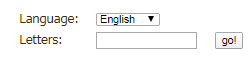
If you came directly to this page, at the top of the page is an area to select a group of words to practice.
First, select the Language. For example, if you want to practice english words English.
Next, type in one Egyptian arabic letter or a sequence of English letters: the page will randomly choose words contining this letter or sequence of letter. If you are practicing Egyptian arabic, you can use either arabic letters, or transliterated. You can use either your computer keyboard or the on-screen keyboard.
When you have entered the word, hit the Enter key or press the button. Your selected words will appear shortly.
On-screen keyboard
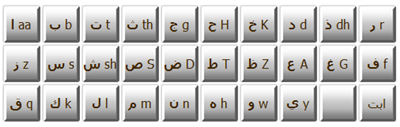
If you want to practice Egyptian Arabic and you don't have an arabic keyboard, you can use the on-screen keyboard. Use the button in the bottom right to select whether to show arabic or european letters on the keys- if there is enough space, both are displayed anyway.
Selected words
The following picture shows the list of words containing the letters that you entered. Click on a word to start practicing it.
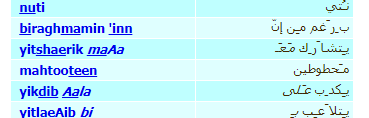
Practice word or sentence
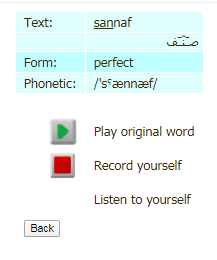
This shows the word or sentence that you will practice. Below it there are two buttons-  to play the correct version of the word, and
to play the correct version of the word, and  to record yourself saying it. Once you have recorded yourself saying it, a third button will appear- a
to record yourself saying it. Once you have recorded yourself saying it, a third button will appear- a  button that you can use to hear your recording.
button that you can use to hear your recording.
The first time you click on the  button, your web browser will ask your permission to use your device's microphone. Once you have allowed the browser to use the microphone, a yellow microphone
button, your web browser will ask your permission to use your device's microphone. Once you have allowed the browser to use the microphone, a yellow microphone  : you now have one second to prepare to speak. As soon as the microphone turns green
: you now have one second to prepare to speak. As soon as the microphone turns green  , say the word or sentence. A couple of seconds after you have finished, you will hear your recording and the microphone will be replaced by the
, say the word or sentence. A couple of seconds after you have finished, you will hear your recording and the microphone will be replaced by the  button. You can now press the upper
button. You can now press the upper  button to hear the correct version, and the lower
button to hear the correct version, and the lower  button to hear your version.
button to hear your version.
Buttons

At the top left of the display is a or button . Arabic words are displayed both in arabic writing and in european letters. There are two options for displaying words in european letters- transliterated and pronounced. You can click on and to switch between the two. For more information about the differences between the two systems and an introduction to arabic writing, see Arabic Writing.
At the top right is a  or
or  flag that can switch the user interface between English and Arabic
.
flag that can switch the user interface between English and Arabic
.
